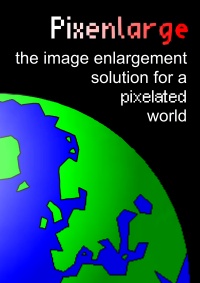|
[
Start
|
Usage
|
Examples
|
Download
|
Contact Information
]
|
|
|
|
-
Photoshop: Make sure that the image is in RGB mode. See the menu:
Image → Mode → RGB Color
-
Pixenlarge can be started in Photoshop from the menu:
Photoshop: File → Automation Tools → Pixenlarge
Standalone application: Edit → Enlarge
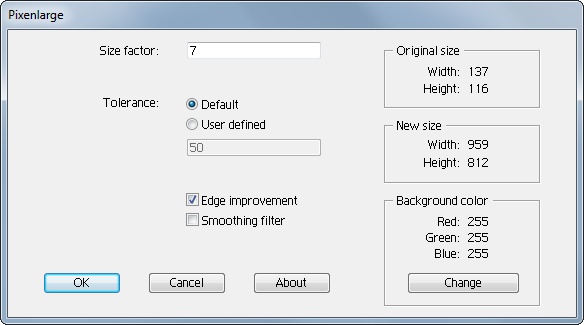
-
Select new size by setting the “Size factor”, which means how
many times you want to multiply the size of the source image.
|
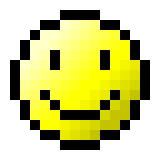
Original image
|
|

Size factor = 2
|
|
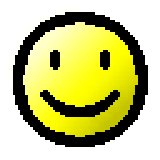
Size factor = 4
|
|

Size factor = 10
|
-
Set the tolerance value. The tolerance tells how large color difference
two pixels can have and still be treated as the same color. This value
should be an integer in the range from 0 to 255. The default value is
usually ok for most cases.
|
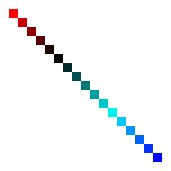
Original image
|
|
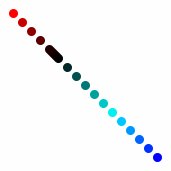
Default value
(Tolerance = 50)
|
|
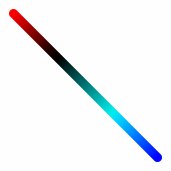
Tolerance = 150
|
-
Edge improvement is used to improve edges in the image, if it has been anti-aliased.
-
The Smoothing filter is used to remove dither effects etc from the image.
-
Background color
Some images consist of transparent areas. A background color is
therefore needed to tell what color to use in these areas. The
default background color is white.
-
Press OK and wait for the result.
| |
|
|
|
|
© Copyright 2012 by Bigfields Software. All rights reserved.
® Pixenlarege is a registered trademark of Bigfields Software.
|
|